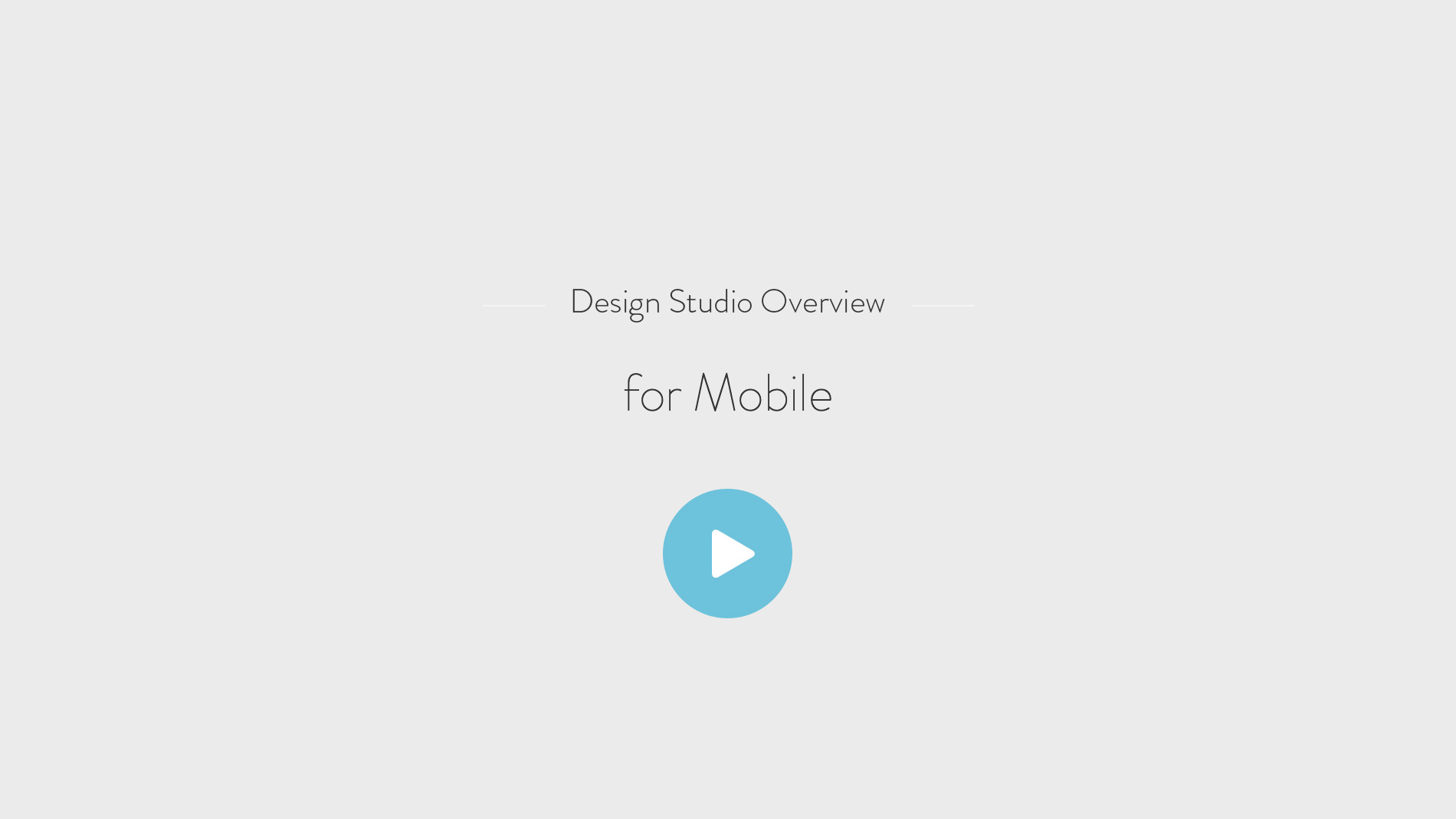Create from start to finish on mobile - all it takes is 5 easy steps
Our Design Studio is available across desktop and mobile devices meaning you can create and edit the same project across different platforms. Now you have the ability to design on-the-go or at home on a larger screen. You can even create entirely on mobile. Here's how to create any MILK format on your mobile device in 5 easy steps.
1. Select and customize your product
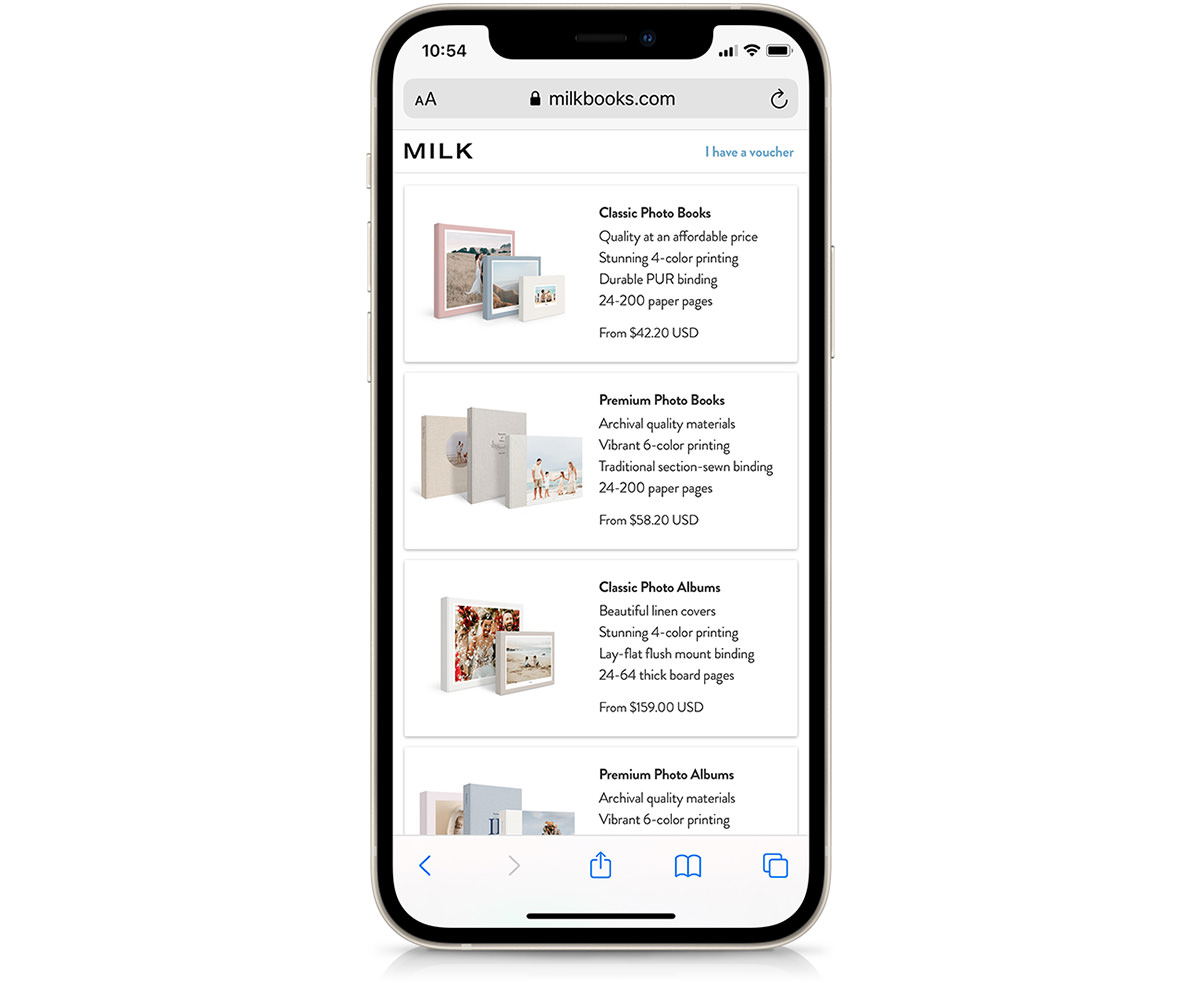
All of our MILK formats are available to create on your mobile device. Simply select the one you like and start creating. We have products for any occasion but if you're unsure which one is right for you, discover the difference between our books and albums or contact our Customer Care team.
2. Upload your photos
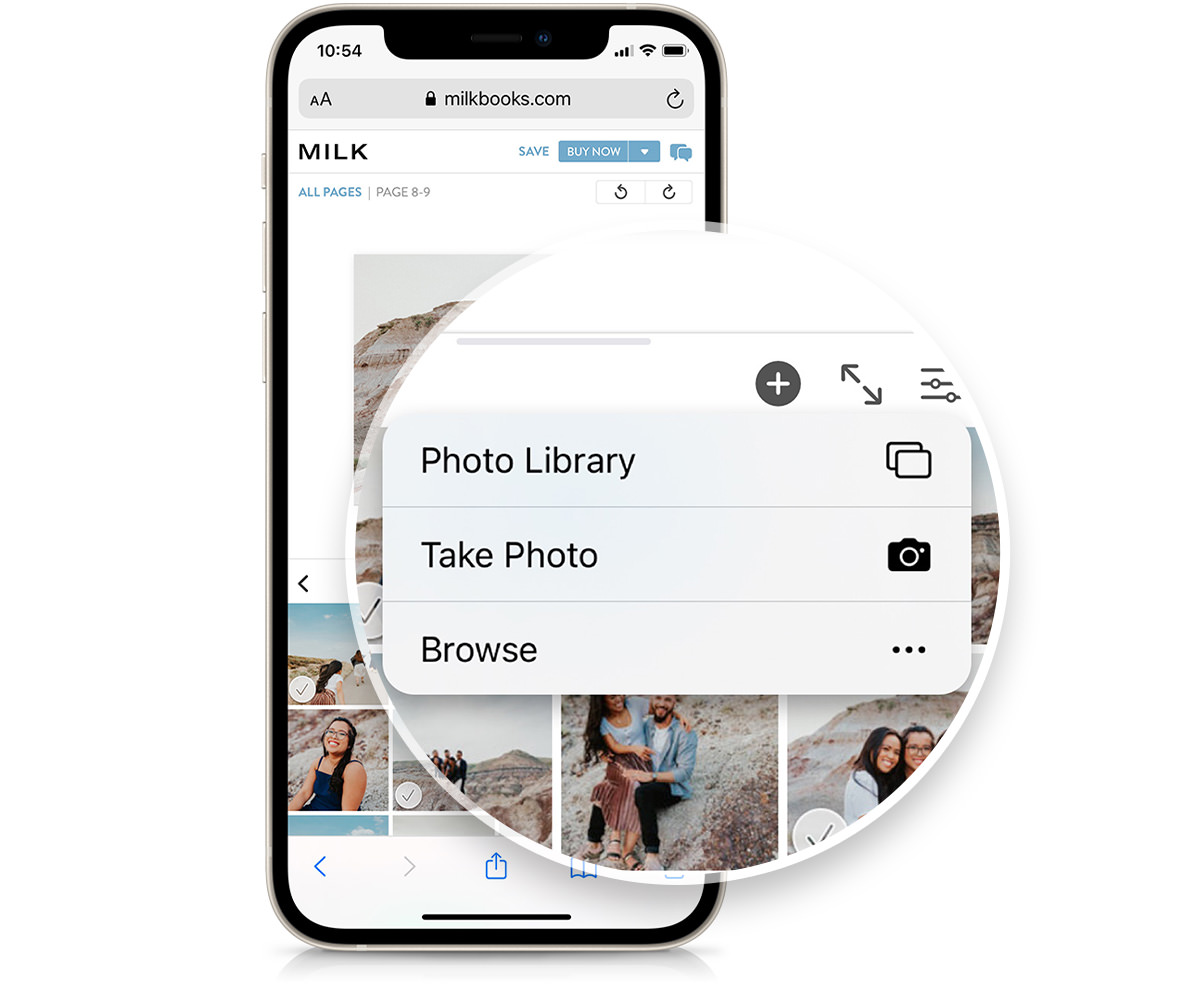
Add photos to your project straight from your camera roll. You can even take a photo in real time and place it in your library. It's never been easier to get your photos off your phone and onto the page. We recommend sorting your photos before you upload to make the creation process even easier. You can do this by creating albums in your phone's photo library.
3. Autofill your project
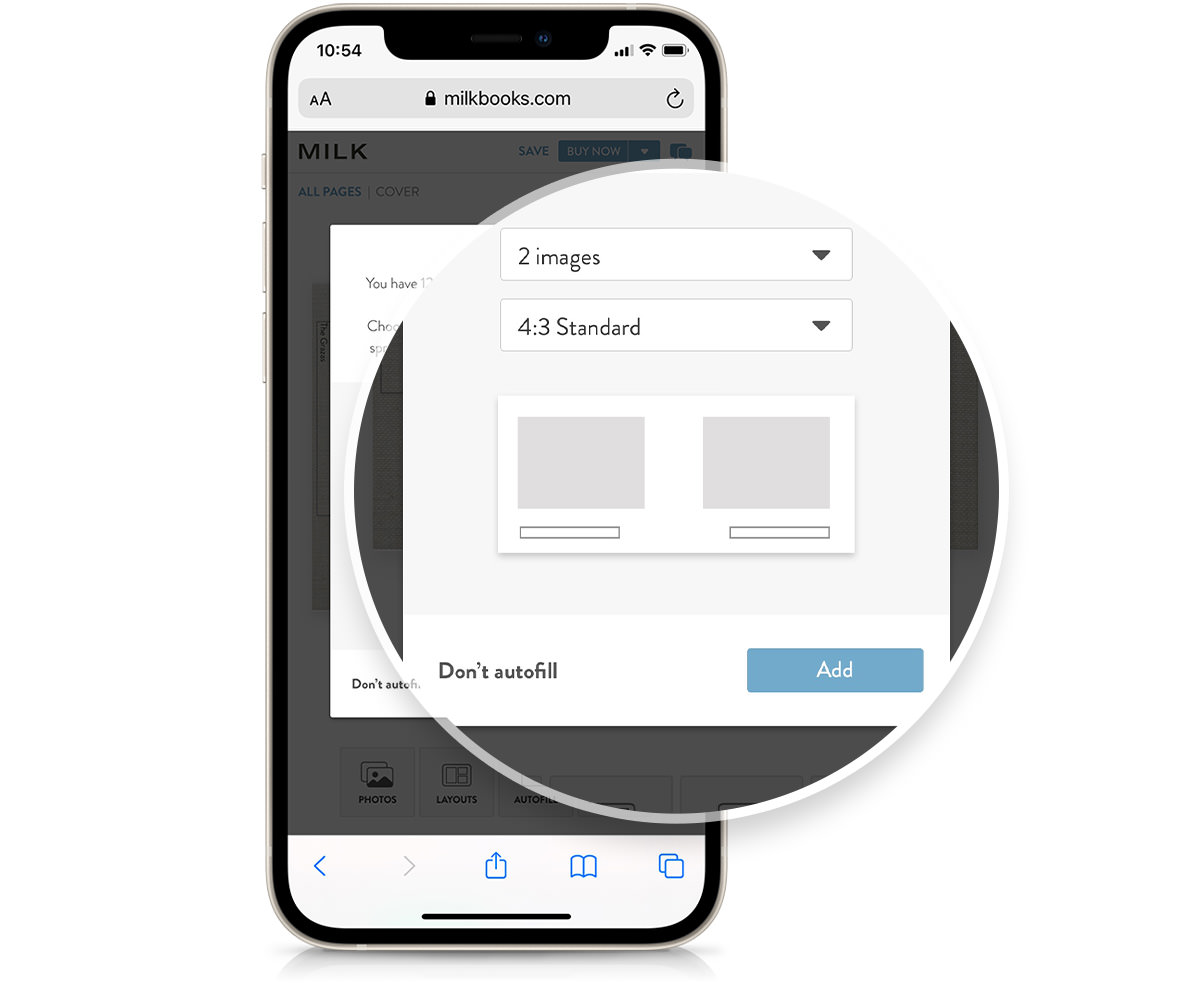
To Autofill, simply select the number of images you'd like per spread. Once you've done that, our smart Autofill function will populate your book with your photos in the order they appear in your Photo Library. It even selects the templates to best suit the orientation of your images. See your book come to life in seconds. Or, if you'd rather place your images one page at a time, select "Don't Autofill". This fills your book with empty image placeholders and gives you the opportunity to add in images as and where you please.
4. Start designing
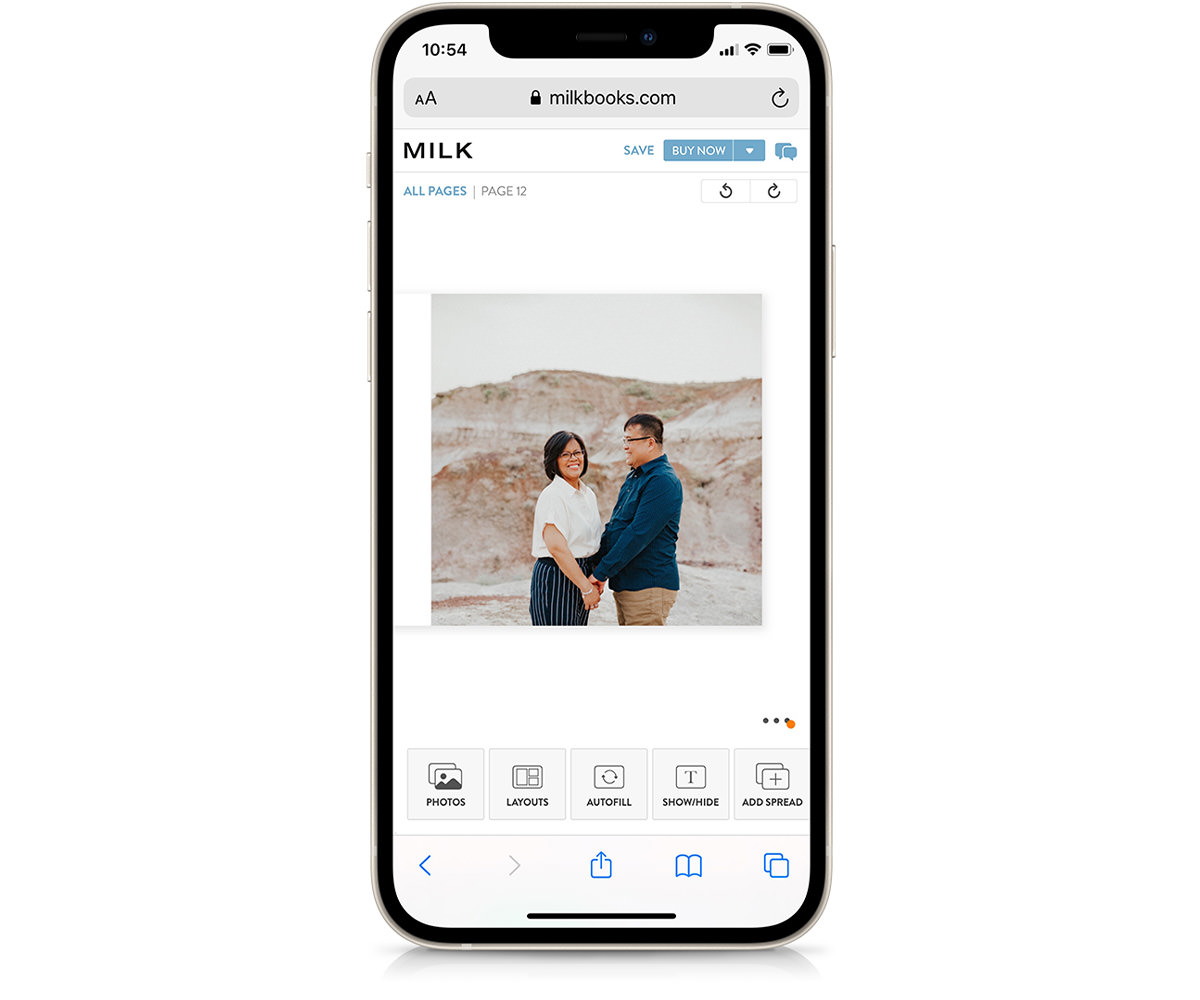
Replace photos, change layouts and add text to bring your book to life. The "All pages" view allows you to see an overview of your project. From there you can tap into each spread and begin making design touches. Watch our Design Studio tip videos to become a master of our mobile platform.
5. Preview and print
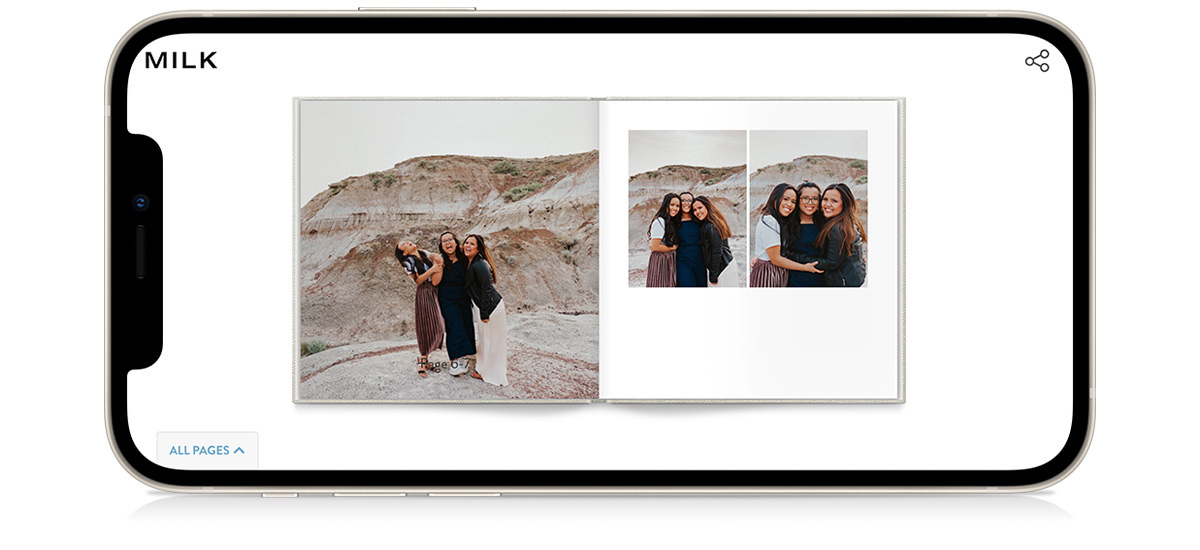
Rotate your phone to preview your project from start to finish. Here you can see how your book has come together and if it flows together nicely. If not, simply return to Spread view and keep adjusting. Once you're happy with it, tap 'Buy now'.
Our mobile friendly Design Studio lets you bring your photos offscreen and into a tangible, high quality format. Too often we let our precious moments slip away when our smartphones reach the end of their life. Ensure your photos outlast your phone and are enjoyed by the next generation. Plus, our Design Studio is available on desktop and mobile allowing you to alternate between devices effortlessly. Start on desktop and finish on mobile or vice versa. It's never been easier to preserve your precious memories in print.
Get started with our helpful mobile tip video